So...what to use instead?
I looked at free software.
WinAmp?
WinAmp Features
I tried WinAmp years ago and didn't like it. I'm trying out the current version. Still don't like it. No.
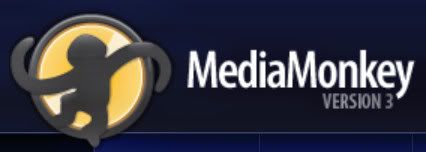
Another software that is popular is MediaMonkey.
MediaMonkey Features
The feature I wondered about is: "File Monitor (automatically updates library)"
Not available in the free version. I think I just have to manually do that. File, Add/Rescan. Not a biggie. It runs pretty fast. And I just might prefer that. WMP12 was always monitoring what I did NOT want it to monitor, even though I set the applicable settings.
Windows Task Manager tells me it takes about the same memory as WMP12. (WinAmp takes twice the memory on startup and then increases significantly the longer I use it.)
I did not associated any file types with either program on install, because I wanted to try them out first. Can do that later via Tools, Options, File Types in MediaMonkey.
MediaMonkey interface is cleaner and easier to read and navigate than WinAmp. MediaMonkey also has offline help that is actually helpful, unlike WinAmp.
First up: Transfer my playlists:
Save WMP12 playlists as type *.m3u.
Play the playlist in WMP12 and in the right pane click on the List Options Icon dropdown and select Save List As, select m3u from Save As Type dropdown.
In MediaMonkey, click File, Add/Rescan Tracks and scan the directory containing the *.m3u Playlist.
Reference
Success.
Tools, Sync Device, (My plugged in Sansa is listed here.)
Configure Device:
AutoSync Lists, Playlists
AutoSync Options
Then Sync Device
MediaMonkey asked me if I wanted to delete the files that did not belong on the playlists and then it proceeded to resync my playlists correctly.
Thank you, thank you, I'm doing a happy dance.
I have Comments and Lyrics fields. I have text field lists instead of album art sorts. Yay. I'm liking it already.
Script: Dockable Lyrics Panel. Has style sheets for different skins that can be edited. Have to move/copy the *.css file first, then edit, then copy back. Worked with the Glided default skin. I changed to CleanMM skin (link below) and it still worked. There are other Lyric addons that do more, but a display panel is all I wanted.
I noticed the songs play one after the other with no silence in between. I thought maybe it was the Play, Crossfade toggle, but I don't think that changed it. Script maybe? Not necessary. "Disable Crossfading to not have the overlapping and disable silence removal as well (Tools > Options > Output Plug-ins)." Click on the Configure button in that area, uncheck Crossfade, uncheck Remove Silence. That helped considerably.
WARNING: Changed the font display size (Tools, Options, Skin) and then I couldn't access that area of the menu again to change it back because the window display text is cut off rather than scrolls. I had to resort to a Windows System Restore to get the default font size back. There is no restore defaults within MediaMonkey. Well that is a strong negative. Changing the font display size by 1% is a much larger increase than expected and is the lowest amount you can enter. Use px instead.
The Player has a big ugly red button (default Glided skin) so I looked for Skins. Not much out there. I installed CleanMM which is a nice clean easy to read minimalist light gray skin. Player looks better. Download skin, double click on the file to install it, then it shows up within MediaMonkey under Tools, Options, Skin.
At the top right of screen in MediaMonkey is a hard to see icon, click on it and you can switch to Mini or Micro Player.
Choose MicroPlayer and MediaMonkey disappears. lol Right Click on Windows 7 Taskbar, Toolbars, MediaMonkey Player and the MicroPlayer shows up on the Taskbar. Right click, Restore to go back to the usual large viewing window.
Volume:
There is a volume slider on the player within MediaMonkey that is independent from the computer/sound card volume. Somehow I must have bumped the slider down and suddenly the volume within MediaMonkey was too low. I bumped the slider up all the way and it's okay now.
There is a persistant crash/freeze issue with right menu popups, but so far I haven't been able catch what exactly it is that I'm doing which causes the crash/freeze. I have to exit MediaMonkey via the Windows TaskManager.
Overall, MediaMonkey is a keeper.
The next thing I'm ditching in Windows 7 is Windows Explorer. I'll blog about it if I find a useful alternative/replacement.

No comments:
Post a Comment