
Some Cyberlink software came with my new laptop.
I tried out the PowerDirector8 part of it which is for creating videos and photo slideshows.
I found it a bit cumbersome and difficult to learn.
Here are my notes on PowerDirector8.
First, turn up screen brightness (f3 key on my laptop) because the environment is very dark black background.
TOP LEFT SCREEN
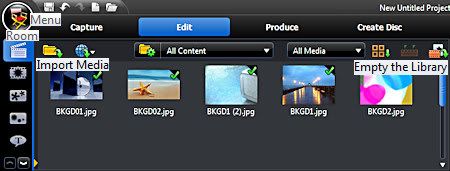
At the top left screen there is Capture to add webcam, camcorder, microphone stuff - didn't try that.
Produce is where you save in a video format (I thought that section was fairly easy to figure out.)
Create Disc - didn't try that.
Edit is where you add your stuff.
The room icons going down the top far left column are where you choose the stuff you want in your presentation. Drag what you want down to the Timeline View (click icon) area at bottom. If matching icons there, that's where you drag them. (The transitions get dragged to the images.)
Each room has menus that display across the top. Take a look at those.
Also the Director's Chair at very top left has menus to look thru. There you can set the aspect ratio.
The first room is where you choose the images.
On the menus across the top left screen you can empty the library, import the media you want to use, choose Color Boards (blank colored background slides.)
Ctrl/A works to select all and then drag them down to the Timeline/Storyboard area at bottom and drag the images to arrange them in the order you want.
BOTTOM LEFT SCREEN
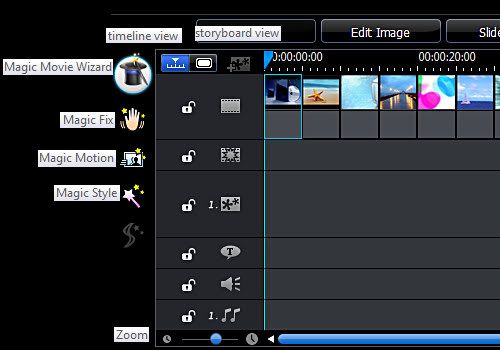
Some of the bottom section does not display on my screen. No scroll, so I did not know I wasn't seeing everything at first, but can mouse drag it up.
Storyboard view (click icon) you see image slides only.
Everything else in on the Timeline view (click icon).
The Timeline view compresses the timeline too much so I couldn't see the images. Click on the time tick marks above images/slides and drag out. Alternatively, there are zoom icons and a slider at bottom left of Timeline.
When I started adding stuff to the image slides, that's when it got real cumbersome and tedious to use.
In the Transitions Room I clicked on Fade and dragged it down to Timeline in between each image slide.
Then in the Effects Room, I chose Bloom and dragged that down to Timeline on the Effects Track area (matching icon) in between each image slide.
I wanted Bloom to come in at halfway mark of image display and last thru Fade and halfway into next image slide.
Whew! Next to impossible to do. (Note Duration option at the top of Timeline/Storyboard area.)
It wore me out trying to get everything lined up the way I wanted and timed correctly. It was difficult to see the finer timing details of the presentation and the settings seemed to change and shift unexpectedly and I'd have to reset them.
Maybe it would be better to add Bloom before Fade, but I doubt it.
Anyway, I really liked the effect of Fade and Bloom together IF I could get it the way I wanted it.
Add text in the Title Room - too clunky and time consuming to work with. I ended making my text slide images in PaintShop Photo Pro X3 and then Importing them into PowerDirector8.
Don't add any music until the very last (or mute it), because otherwise, you'll be very sick of hearing it every time you preview. (Preview is top right side of screen. Easy to figure out. Note view Clip vs entire Movie.)
SLIDESHOW
Okay scratch that. Try a simple photo slideshow.
New Project Folder icon at top left.
Media Room, Empty Library, Import Media, Ctrl/A (Select All images) (needlessly repetitive)
Ctrl/A (Select All) again, drag images down to Timeline/Storyboard.
Click the Slideshow option at the top of the Timeline/Storyboard area.
Choose Normal, pick out some music, done.
Now that's more like it! lol.
MOVIE WIZARD
There's a Magic Movie Wizard on the Left side of Timeline/Storyboard area to try also.
Pick images/slides, music, timing, done.
There's also Magic Style (didn't seem to work?), Magic Fix (photo adjustments), Magic Motion (add zoom/pan).
Not all features worked on my version and I kept getting upgrade nags which was irritating.
By the time I was done with a project I was sick of looking at it.
I don't know if I'll be making very many videos. They are a lot of work to make. PowerDirector8 does get a bit easier the more I work with it, but still very time-consuming.
I did make a HD wmv video 1280x720 just to see what it would be like.
Only a 4minute photo slideshow,
but
78,734 KB size!
Now that took a while to "cook" and lots of heat blowing out my laptop before that was done.
PaintShop Photo Pro X3 came with a separate video creation software called PaintShop Photo Pro Project Creator. I tried it, but ended up working mostly in Cyberlink PowerDirector8 because it had more features and effects. I might try to work with that more later.
Eventually, I want to see what I can do in Microsoft Office PowerPoint 2010 too.

No comments:
Post a Comment