Here's mine:

Probably needs more work, but I thought it looked pretty good as is.
How I did it:
I made a couple of brush stamps using the circle shape that looked like this:
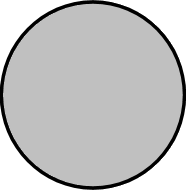
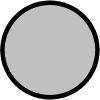
For the settings and variance, I started with the stock PSP8 brush Preset called Confetti and then tweaked it until I got the effect I wanted.
Brush Step was between 60-80.
Brush Variance (F11) - I ended up with everything at zero EXCEPT:
Size Jitter = 10
Fade Rate = 100
Position Jitter = 100
Impressions per step = 1
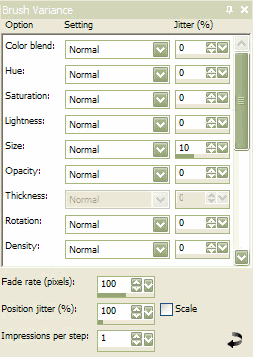
Brush with White FG and Pale Grey BG.
Two layers for depth.
One with smaller brush size and blurred.
Both layers set to Overlay blend mode. (I tried Dodge, but the brush borders get jaggie.)
Gradient used was a multicolored linear with gaussian blur 40 added.
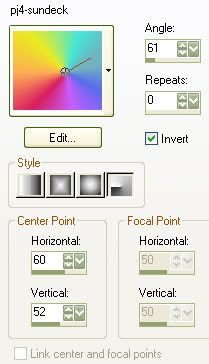
To get more light/shading variance I airbrushed random white spots on a top layer.
Use very light settings: Size 50, Hardness 2, Opacity 10, Step 10
Then added some Gaussian blur and set layer blend mode to Dodge.
My layer palette looks like this:

And in addition, a happy accident along the way:
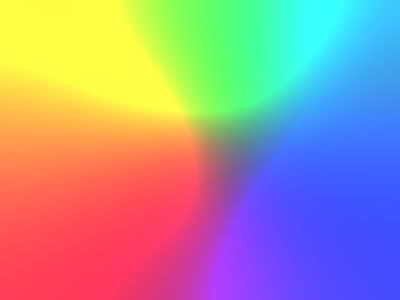
The dark blue background layer with one layer of that gradient set to blend mode dodge resulted in the above image.
I've made those before using filters/plugins. Never knew how to make one from scratch. I'll have to play with that some more.

2 comments:
Their probably nice if we could see something? lol
Blur background Photo Editor & Blur image Background Effect on image effective blur background app to give your picture DSLR blur effect. Select a photo from your mobile gallery.
Post a Comment