
I've been preoccupied learning Apophysis fractal software.
I now know the basics of how to get around and which controls/settings are typically tweaked.
And after the initial fun of just clicking buttons and watching fractals morph into bizarre shapes on the computer screen, I'd like to actually make something GOOD and specific and control what it does.
NOT
And right there is the dead end.
I can't say at this point that I've made anything that I really like.

I want to document what I've learned so far here, for reference, so l-o-n-g post follows...
DOWNLOADS
Apophysis 2.02
Install this first, then the beta and 3D versions are just *.exe files you can put in this same Apophysis directory.
Can't create transparent png files with this version. Must use Flam3 to do this.
Apophysis 2.08 beta 2
Improved version. Can create transparent png files with this version. Very stable. The only time it crashed on me was when I tried to run an old script.
Apophysis 2.06c 3D hack
3D is in the infancy stage. Significantly slower. Fractals are even grainier, duller, darker. One tip I learned for making a fractal 3D is setting the Pitch within the Adjust Menu (F5). Just seems to tilt the perspective as far as I can tell.
Flam 3
A handy external renderer that I've used and there's more, like animating, which I haven't tried yet.
Set Options, Path, Export Renderer within Apophysis, then File, Export Flame to use.
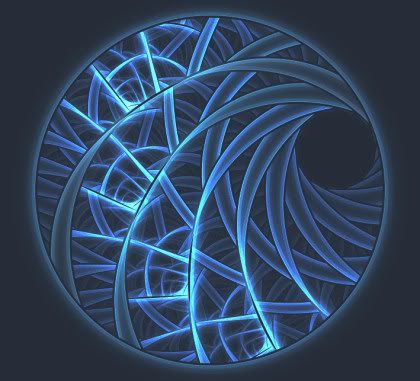
Scripts
Total Script Pkg by CabinTom at DeviantArt.
These are the BEST I found and there are LOTS of them, so really all you need.
Within Apophysis
Script, Open
Script, Run
(DeviantArt seems to be the most active place for anything Apophysis right now. Too bad the site navigation SUCKS. I get blank pages all the time there. I use Firefox, but same problem when I tried Internet Explorer. The only way I can find something at deviantart is to google for a specific link.)

Tutorials
Claire Jones' Julia tuts (tutorials) are the best I found where you actually make something specific and learn a little bit how to control what you are creating. I didn't come up with the same Julia creations, but I still learned quite a bit from working thru them. Lots of tuts can be found on general basics, but there are very few tuts on creating specific fractal types.
Plugins
There are Plugins to download.
Make a new folder in Apophysis directory called Plugins and put the ones you want to load there.
There were two zip files listed for download and I wasn't sure which one I needed.
I downloaded both.
The plugins are supposed to be *.dll files.
They will show up under Options & Editor Variations and Mutations Trend.
I haven't played with these yet. But probably similar to Paint Shop Pro plugins concept, so load only a few so it doesn't overload the system.
BASICS
Options (Ctrl/P)
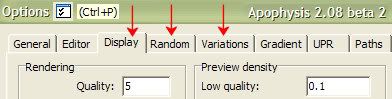
Display Tab
Rendering Quality set to 5.
Most flames/fractals displayed on screen are very grainy low quality, but I keep this setting at 5 because anything higher than that makes Apophysis run unbearably s-l-o-w.
Random Tab
Min/Max Transforms set to 2.
How many triangles/transforms are automatically generated, which controls the complexity of the fractals. Keep it low.
Random Batch Size set to 25 or lower.
How many flames/fractals are randomly generated on the left column.
Default is 100. No need for that many. It just slows down the software. Ctrl/B to generate new random flames anytime you want. (At first, I did not realize that these flames were random and I could not get the same flames back that I had unless I saved them.)
Random Batch Title Prefix - can change the naming of random flames if desired.
Keep Background Color is unchecked.
Forced Symmetry is set to None.
Variations Tab
Choose what kind of flames/fractals you want to randomly generate.
Adjust (F5)
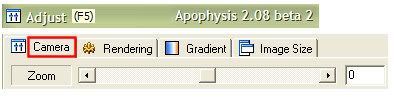
Adjust, Camera Tab
I use this a lot to control the positioning of the flame on screen. I don't like the zooming icons.
Adjust, Rendering Tab
Gamma, Brightness is supposed to help with dull grainy flames but they don't seem to help much.
Gradient Tab is here, but I usually click the separate icon (F6) when I want to tweak gradients.
Mutation (F7)
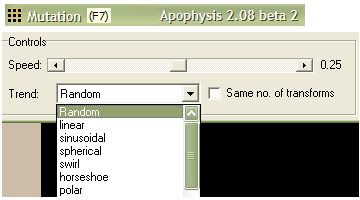
So if you have a random flame/fractal at the left column that looks interesting and you want to see some variations (mutants) of that same flame, go here.
Notice Trend is another place to control the type of flames/fractals you get.
Transform Editor (F4)
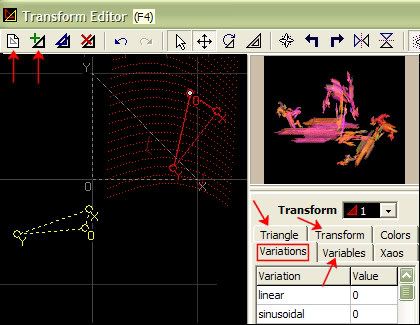
The more experienced Apophysis users tend to ignore all those wonderful random flames at the left column.
They like to hang out here, in the Transform Editor, and tweak those triangles/transforms.
Click that first top icon and viola, a new blank flame.
Click that 2nd top icon and you have your first transform/triangle.
Variations Tab is the 3rd place you can chose the type of flames/fractals/triangles/transforms you want to play with.
Variables Tab is where they usually enter some mysterious numbers which I do not understand.
Triangles Tab is where you can move/size the triangles/transforms. Offers more control than just dragging them around with your mouse. Mouse hovering over the triangles will cause different icons to popup indicating what will happen when you drag the mouse on the triangle.
Transform Tab
Setting the Weight to a higher number can improve the quality of the flame/fractal.
X,Y,O - More positioning controls.
Colors Tab might be interesting to play with, but I haven't used it much.
I just use the Gradient Menu for color adjustment or Randomize Color Values (Ctrl/N).
I wish the Tabs in Transform Editor would stay put. They move around every time you click on them. Drives me nutso.
Also the popup windows disappear if you switch to another program within windows. That drives me nutso too. They should stay on top within Apophysis when open.
So, if you actually create a flame/fractal that you'd like to export, it's time to hit the Render icon (Ctrl/R).
This is where you choose the file size, name, type, quality.
File type *.png (transparent background) or *.jpg (non transparent background)
Quality - The higher the quality the longer it takes to render it.
If you use Flam3 external rendering program, you go to File, Export Flame within Apophysis and set the file size, name, type, quality from the popup window. One advantage I like of using Flam3 is you can continue to work in Apophysis while rendering.
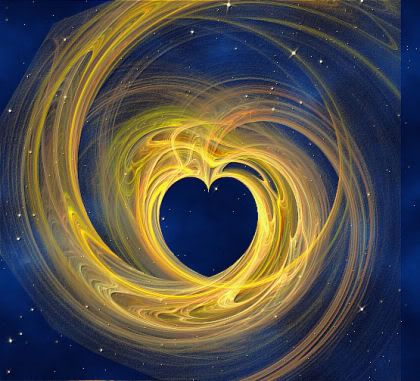
LINKS
Flickr Apophysis
YouTube Apophysis
Basics Tut

No comments:
Post a Comment