Here's a blizzard photo that I liked except for the harsh blue color cast.
Before:

After:

Steps:
Color Balance: Red 40, Green 50, Blue minus 70, Midtones and Preserve Luminance checked.
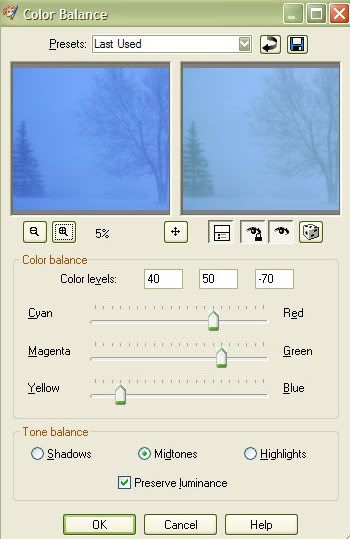
Highlight Midtone Shadow: Shadow minus 100, Midtone 100, Highlight 50, Relative Adjustment Method checked.
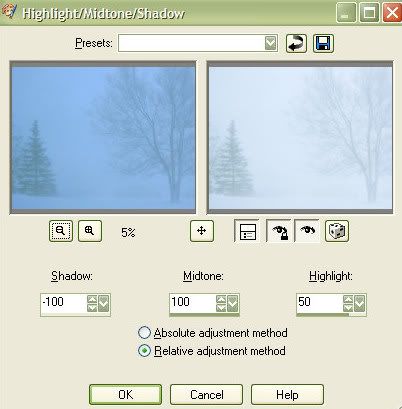
(NOTE: I started with a preset called "Bright White" Shadow minus 30, Midtone 100, Highlight 100. Then tweaked to keep a slight blue tone so my snow would show up better. You could skip Color Balance and try HMS Bright White alone, and then try Color Balance to get the blue tone you want. Probably end up at the same place.)
Clarify at 5 three times to make the trees stand out more from the background.
(Clarify is under the Adjust, Brightness and Contrast Menu area in version 9 of Paint Shop Pro.)
Add some snow:
1. New layer filled with Black, Layer Blend Mode Lighten
2. Add some Noise (Gaussian, Monochrome, 100%)
3. Skip step 3 for very fine snow specks, for bigger chunks/specks of snow add Gaussian Blur 1 at this point.
4. Now play with high Brightness and Contrast numbers until you get the amount of snow specks you want.
OR
Try Threshold which does something similar.
I used two layers of snow; one fine snow and one chunky snow.
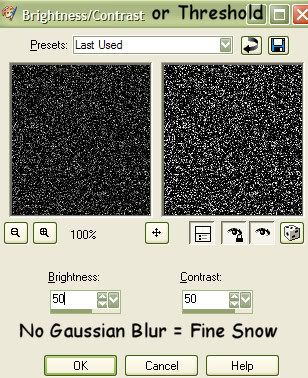
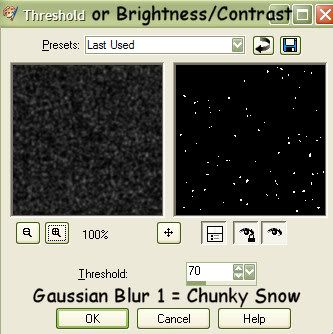

No comments:
Post a Comment