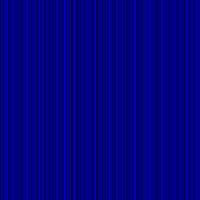Probably the most interesting new effect in Inkscape version 0.46 is Turbulence.
I've been playing around with just two effects together to learn what it can do.
1. Turbulence
2. Color Matrix
You can come up with a LOT of different textures with just those two. I made clouds (like Photoshop), grungy metal, silky cloth, water, fibers (like Photoshop), stripes, etc. It's endless. Just with those two effects together.
Objects, Filter Effects,
New
Add Effects: Turbulence & Color Matrix
I didn't change connectors area.

Start Here:
Turbulence
Type Turbulence (Fractal Noise seems to give a smoother look.)
Base Frequency .001 and .002
Octaves 7
Seed 0 or slide to vary pattern.
Color Matrix
A little difficult to figure out.
This seemed to work:
Row 1 is Red
Row 2 is Green
Row 3 is Blue
Row 4 is darkness/lightness
I set everything to zero.
The I entered a 1.00 in row 4, column 3 and got gray.

Saturate or Luminance to Alpha from the Type drop down seemed to give you various grays too.
Different look, though, and I was trying to figure out the coloring.
THEN if you want a soft blue, for example, enter a 2.00 in row 3 column 4
Observations1. Turbulence results have transparent areas, which you don't notice because in Inkscape the background is white.
So put it on a layer by itself and add different colored objects layered underneath it, so you can see what it really looks like.
2. Export as *.png to preserve transparency. However, you need to drag the layer off other layers below it before you export, otherwise the lower layers seem to get exported along with it.
3. When you move the object the effect changes. So dynamic, not fixed.
4. I always forget to check mark the filter so it's applied to the selected object.
5. Artifacts. Zoom in/out to get rid of them.
6. Pattern is bigger than object size.
7. Base Frequency:
1st parameter max and 2nd parameter min = vertical stripes
1st paramater min and 2nd parameter max = horizontal stripes
Blue Stripes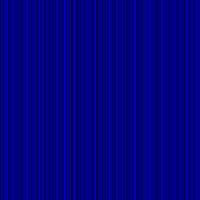
Turbulence
Type Fractal Noise
Base Frequency .400, 0.00
Octaves 5
Seed 0
Color Matrix
Everything to zero THEN
row 3 col 1 = 1.00 (blue)
row 4 col 5 = 1.00 (dark/light)
red = a 1.00 in row 1 col 1
green = a 1.00 in row 2 col 1
etc.
Fibers
Turbulence
Type Turbulence
Base Frequency .015, .001
Octaves 7
Seed 0
Color Matrix
Everything zero, then row 4 col 3 = 1.00
Water
Turbulence
Type Turbulence
Base Frequency .022, .271
Octaves 1
Seed 143
Color Matrix
Type is Luminance to Alpha
Grungy Metal
Turbulence
Type Turbulence
Base Frequency.001, .001
Octaves 5
Seed 41 or slide it around til you get what you want.
Color Matrix
default THEN
row 4 col 1 = 1.00 (col 4 = 0)
Silk Cloth
Turbulence
Type Turbulence
Base Frequency .004, .056
Octaves 1
Color Matrix is default, THEN row 4 col 1 = .40 and col 4 = 0
Wispy Sunrise Clouds
Turbulence
Type Turbulence
Base Frequency .004, .017
Octaves 5
Seed 150 or whatever you want.
Color Matrix
everything to zero, then
row 1, col 5 = 1.00
row 2 col 1 = 1.00
row 3 zero
row 4 col 4 = .50
Reference Video Link:
Episode 058 - Filter Effects(See
UPDATE2 note below.)
There is a clouds effect in the sample .svg (read comments), but it is quite different than what I'm doing here. The effect I was going for is more like the render clouds effect in Photoshop that you come across often in tutorials.
The sample svg cloud effect adds Flood and Composite layers. I think this might change transparency, dynamic, pattern size observations I listed above. I tweaked this filter and made a nice old paper texture and also some soft puffy clouds that looked different than what I made before.
Soft Puffy Clouds
Turbulence Type is Fractal Noise (but try Turbulence for a different look)
Base Frequency 0.011, 0.014
Octaves 7
Seed 336
Color Matrix
Changed it to default.
In the sample svg file you change Row 4 all zeros except Col 4 = 1.00
The rest of the settings are the same as the sample svg file.
I used a blue gradient that fades to white, so the clouds disappear on the bottom.
Old PaperSame settings as the soft puffy clouds, only change the colors to various shades of light beige.
Flood color is #F9F5E1
Linear Gradient Colors are f5edc3ff, faeda6ff
Don't forget to try Type Turbulence instead of Type Fractal Noise, might like it better. Turbulence is a bit rougher.
Can you add Displacement Maps to that for a torn paper look? I tried it, but couldn't get it to work. I might not have the connectors right. I don't know if you can add it into the same effects stack or if you have to add it on a separate layer or what. I copied the object and moved it to a layer beneath, then added Turbulence & Displacement Maps to get torn paper edges. It doesn't look very good. Can see the edges of the textured paper layer on top.
On the old paper layer I tried the old way to make a rough edge: object to path, add nodes, add jitter. That's too fine, though, but it did fade the edges into the torn edges layer below it. Inkscape became extremely sluggish at this point.
The *.png export did not transfer the rough edges very well either. Here's the screenshot.
Anybody have better ideas on old torn paper look? Please leave comment.
LINKS:
Manual Section on FiltersColor Matrix SectionNOTE:
Gotta watch the memory in Inkscape.
I have to exit and reload when I hear my puter start to grind. Task manager tells me it becomes a major resource hog the longer I work in it. I wonder if it's the History? Can't clear it.
UPDATE:Sample file included with Inkscape 0.46 software:
Inkscape\share\examples\turbulence_effects.svg
Shows how to add noise to an object - layer turbulence (source alpha) with composite (source graphic)
Type: Fractal Noise makes it noisy as opposed to Turbulence which gives it a completely different look.
Base Frequency is "locked together" or NOT linked so it only has one parameter instead of two.
Clearly demonstrates how Composite confines the effect to the borders of the object. It is set to Atop, try different Operator.
UPDATE2:This is in reference to the
Episode 058 - Filter Effectsvideo mentioned above.
There are TWO sample *.svg files with same name, newer version (dated 27 Apr 08) adds several more effects like sharpen and emboss. Click on the original flower picture, go into Effects, Raster, Add Noise. ALL the flower pictures get noise? Not sure why? Get some interesting textures that way, though.
Direct Link to both of these sample *.svg files.
UPDATE 11 Feb 11Comments about Filters in Inkscape v0.48
here (Grouping object to filter.)
and
here (Change color with Flood.)
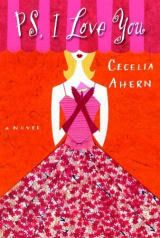 My fav was P.S. I Love You (2007).
My fav was P.S. I Love You (2007).


 Start Here:
Start Here: