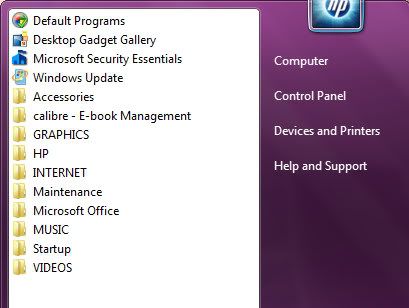
Much better!
Things I learned:
I needed to change an incorrect icon, but could not find the target file path via the usual Right Click, Properties route.
I found out that if I load the program, Task Manager will give me the file path.
Windows 7 icons are located here:
C:\Windows\System32\imageres.dll
C:\Windows\System32\shell32.dll
Is that all of them? I don't know. Could be more.
With that knowledge, you can now use a nicer icon when you embed a file, video, music, etc. into a Word 2010 Doc.
Insert, Object, Object, Insert From File, Create From File, check Display an Icon and the Change Icon option appears.
From there you can select the above Windows *.dll files to choose your nice little icon.
Warning: Embedding a huge video file will seriously increase your Word doc size! I was just testing this out, so I embedded a video. But I'd probably just insert a YouTube hyperlink instead.
I reorganized Start via Windows Explorer, creating new folders and moving things around.
Start Menu Items are here:
C:\ProgramData\Microsoft\Windows\Start Menu
C:\Users\username\AppData\Roaming\Microsoft\Windows\Start Menu\
The next step to tidying up Start:
Right Click in Start and select Properties.
Uncheck all the recently opened options.
Then go into Customize and uncheck all the display stuff.
I just display: Computer, Control Panel, Printers, Help.

No comments:
Post a Comment